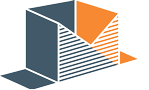Amazon Japan Inventory Files Can Be Tricky
We recently began working with a client on their Amazon Japan business. Our company has been working with Amazon for nine years now and we have uploaded thousands of Amazon Inventory files, but never for Japan. When I was given the opportunity to improve the clients Amazon lisings in Japan I jumped on it. In order to be productive on Amazon Japan it is necessary to update your products with the appropriate Amazon Japan Inventory FIle.
Handling the Amazon Japan Inventory File
We use Google Drive to control all of our files, and with our Amazon Japan Inventory File we did not think to do anything differently. At first, we approached the uploads like we would in any other Seller Central environment.
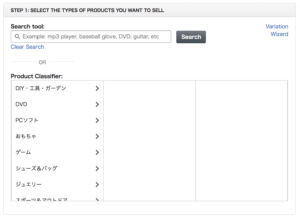
Choose the appropriate inventory file like you would in any other market
With the help of my Japenese translator, we downloaded the appropriate inventory file. I added all the relevant information to the cells.

At this point, nothing is different from how you would typically handle your Amazon content.
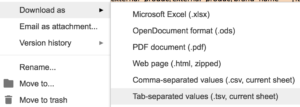
This is my normal go to in the other Amazon markets
In Google Drive my nornmal process would be to go to file > download as > .TSV and then upload the file. If you do it this way the file will get rejected in a strage way. In fact, the Amazon Japan Inventory FIle or any of your products will not even register. You are likely to receive a status update on you Amazon inventory file that says
Why the Amazon Japan Inventory File Rejection
Assuming that you, like me have done this many times in other markets, all of your information is probably correct. So then, why the rejection? It all comes down to the fact that your product file has not been correctly exported with the Japenese characters in mind. If you take the time to lodge a case with Amazon Seller Support, you will get an answer similar to this:
“We have confirmed the causes for the issue.
Your text file encoding is not “Shift_JIS”.
Please make sure that the encoding setting is “Shift_JIS” and upload a text file again
If you receive errors when you saved a file with “Shift_JIS “, it is possible that the file did not save as a ” Tab-delimited” file
Below is how to save a file as “text” file.
1. Select “Save as” from upper left in the excel file.
2. Select ” Tab-delimited” in the “File type”
3. Half-width character
If you use Mac or international Windows (Not Japanese Windows), there is no “Shift_JIS” installed, because it is for Windows and Japanese encoding.
Also if you use other than Microsoft EXCEL, there is a possibility that the file was saved with a code other than Shift_JIS.
Unfortunately we cannot provide any helpful information to solve this issue regarding “Shift_JIS”, therefore if you have any further inquiry concerning “Shift_JIS”, please kindly contact Microsoft.
We are very sorry for the inconvenience.”.
This answer does not fix the problem, but it does give us some insight. I have both a Mac and I stay away from Microsoift Excel at all costs. It is installed on my computer, but when it comes to making clean files it is almost impossible to use.
How to upload Amazon Japan Inventory File without Shift_JIS installed
With no Shift_JIS options on my computer and no knowledge of how to make this work with Google Drive, I turn to OpenOffice. Let’s be honest, it is not the most beautiful office suite but it is the most functional. With a team of international contributors, they have a Shift_JIS option sorted.
The process to upload Amazon Japan Inventory File without Shift_JIS installed
- Instal OpenOffice if you do not already have it – it’s free
- From your Google Drive download the file as OpenDocument format .ODS

- Open with OpenOffice
- Go to File Save As and Choose CSV
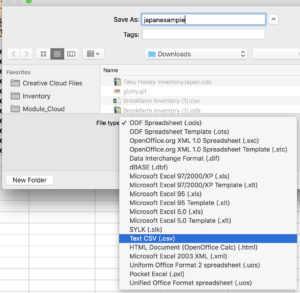
Save Amazon Japan File as CSV
- Click on Edit Filter Setings
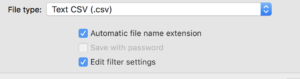
- Save
- On the next screen change Unicode (UTF-8) to Japenese SHIFT-JIS
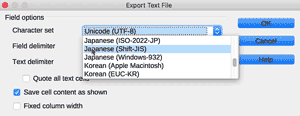
- Change Field deliminiter to {TAB}
- Click Save
- If you have more than one tab in the file OpenOffice will inform you that you are only saving the active tabe, click ok
- Upload Amazon Japan Inventory FIle
- You should now have a successful upload!